How to Reset Blink Camera to New Account
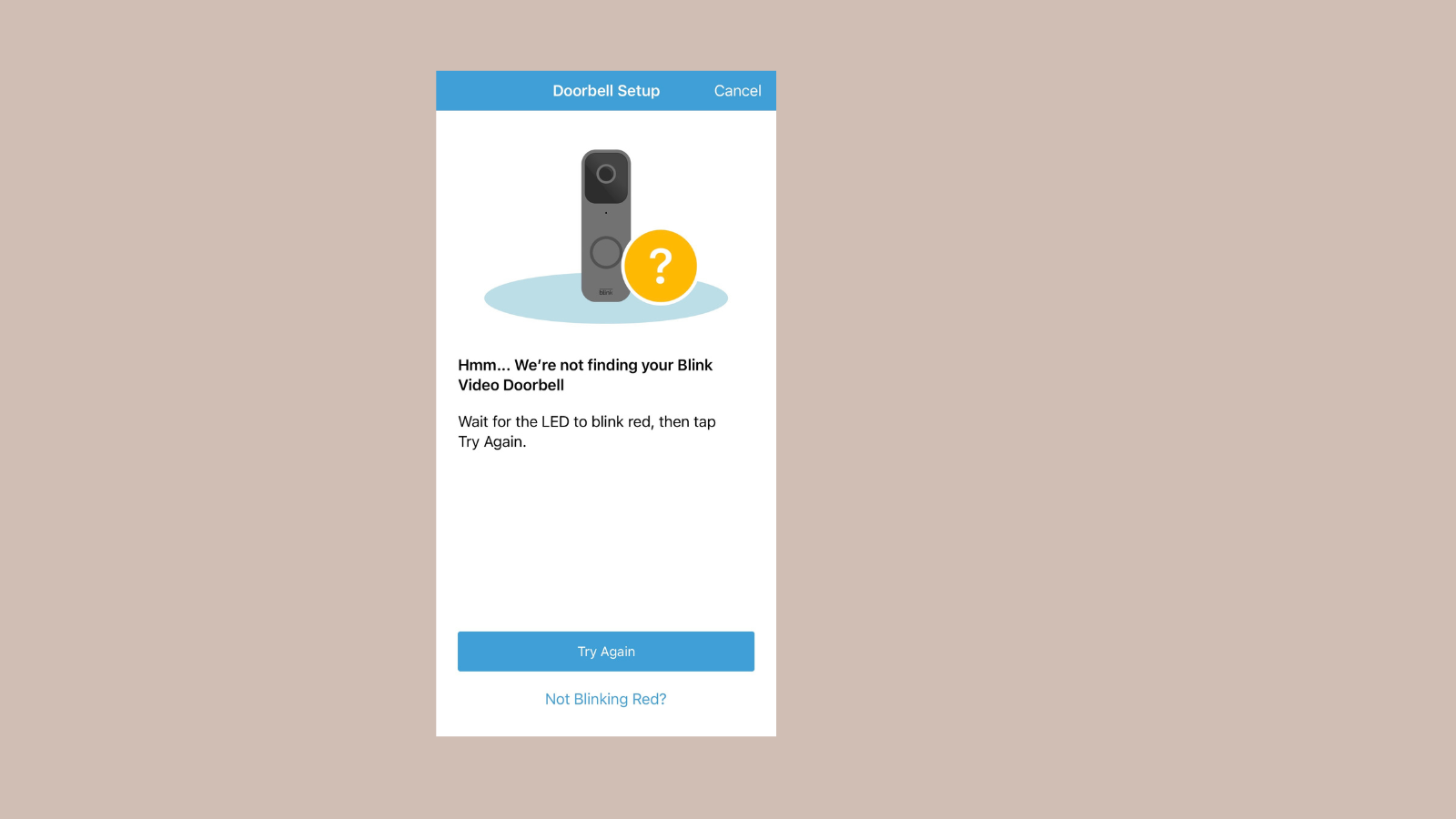
To reset a Blink camera and transfer it to a new account, you’ll need to follow a series of steps to ensure the device is properly disassociated from its current account and ready to be set up with a new one.
This process can be slightly different based on the specific model of your Blink camera (such as Blink XT, XT2, Blink Indoor, or Outdoor), but the general procedure is similar for all of them.

Here’s a comprehensive guide:
1. Remove the Camera from the Current Account
To start, you need to remove the camera from the account it’s currently linked to. Here’s how:
- Open the Blink app on your smartphone or tablet.
- Go to the Home screen and tap on the Settings icon (represented by a small cogwheel) next to the system that the camera is a part of.
- In the System settings, find the camera you wish to reset.
- Select the camera to access its settings.
- Scroll down and find the Delete Camera option (the exact wording may vary).
By deleting the camera from the account, you’re essentially disassociating it, but this doesn’t fully reset it yet. The next steps will guide you through
2. Physically Reset the Blink Camera
After removing the Blink camera from its associated account via the Blink app, the next step involves performing a physical reset on the camera itself. This will restore it to factory settings, clearing all existing data and configurations, making it ready to be set up on a new account.
For Blink Indoor, Outdoor, XT, and XT2 Cameras:
Ensure the camera is powered on. For most models, you’ll see a small light on the front of the camera to confirm it’s active.
Locate the reset button on the camera. The positioning of this button can vary slightly depending on the model:
- For the Blink XT and XT2, the reset button is typically found inside the battery compartment. Opening the back cover should reveal it.
- For newer models, like Blink Indoor and Outdoor cameras, the reset button might be more readily accessible without removing the battery cover.
Use a thin object, such as a paperclip or a sim eject tool, to press and hold the reset button. You usually need to hold the button for about 10 to 15 seconds.
Wait for the light on the camera to blink red or for the camera to emit a sound, depending on the model. This indicates that the camera has been reset to its factory settings.
For Blink Mini
- Ensure the camera is plugged in and powered on.
- Find the reset button located on the bottom of the camera.
- Press and hold the reset button for about 10 seconds until the light on the front of the camera blinks red.
3. Set Up the Blink Camera on the New Account
Now that your Blink camera is reset, you can set it up under a new account. Follow these steps:
1. Download and install the Blink app on your smartphone or tablet if you haven’t already.
2. Open the app and sign in to your Blink account. If you don’t have an account, you’ll need to create one.
3. Once signed in, tap on the “+” icon or look for an option to Add System/Add Device, depending on your app version.
4. Follow the in-app instructions to add your Blink camera. This typically involves scanning the QR code on the back of the camera or entering its serial number manually.
5. The app may guide you through connecting your camera to Wi-Fi and completing other setup steps.
6. Once added successfully, configure your camera settings according to your preferences.
FAQ
How do I start over with my Blink camera on a new account?
To reset your Blink camera and connect it to a new account, first, remove the device from your current account in the Blink app. Then, press the reset button on the camera for about 10 seconds until the light flashes blue, indicating it’s ready to set up with a new account.
What happens when I reset my Blink camera?
Resetting your Blink camera erases all current settings, including Wi-Fi connections and account information. The camera returns to its original factory settings, ready to be set up as a new device.
Can I transfer my Blink camera to someone else’s account?
Yes, you can transfer your Blink camera to another account. First, delete the camera from your app. The new owner will need to reset the camera and then add it to their Blink account using their app.
Will resetting my Blink camera affect my subscription plan?
Resetting your camera doesn’t automatically cancel or transfer your Blink subscription plan. You’ll need to manage your subscription settings through your Blink account to cancel or move the subscription to a new device.
Is there a way to reset my Blink camera without the app?
Yes, you can reset most Blink cameras by pressing and holding the reset button on the camera for about 10 seconds. However, it’s recommended to use the Blink app for a smoother process and to ensure the camera is properly removed from your account before resetting.



![Best Apple Homekit Compatible Video Doorbell 2023 [Reviewed]](https://www.automatedhomediy.com/wp-content/uploads/2023/07/Apple-Homekit-Compatible-Video-Doorbell-768x432.png)