6 Ways Fix Amazon Fire TV Critically Low on Storage
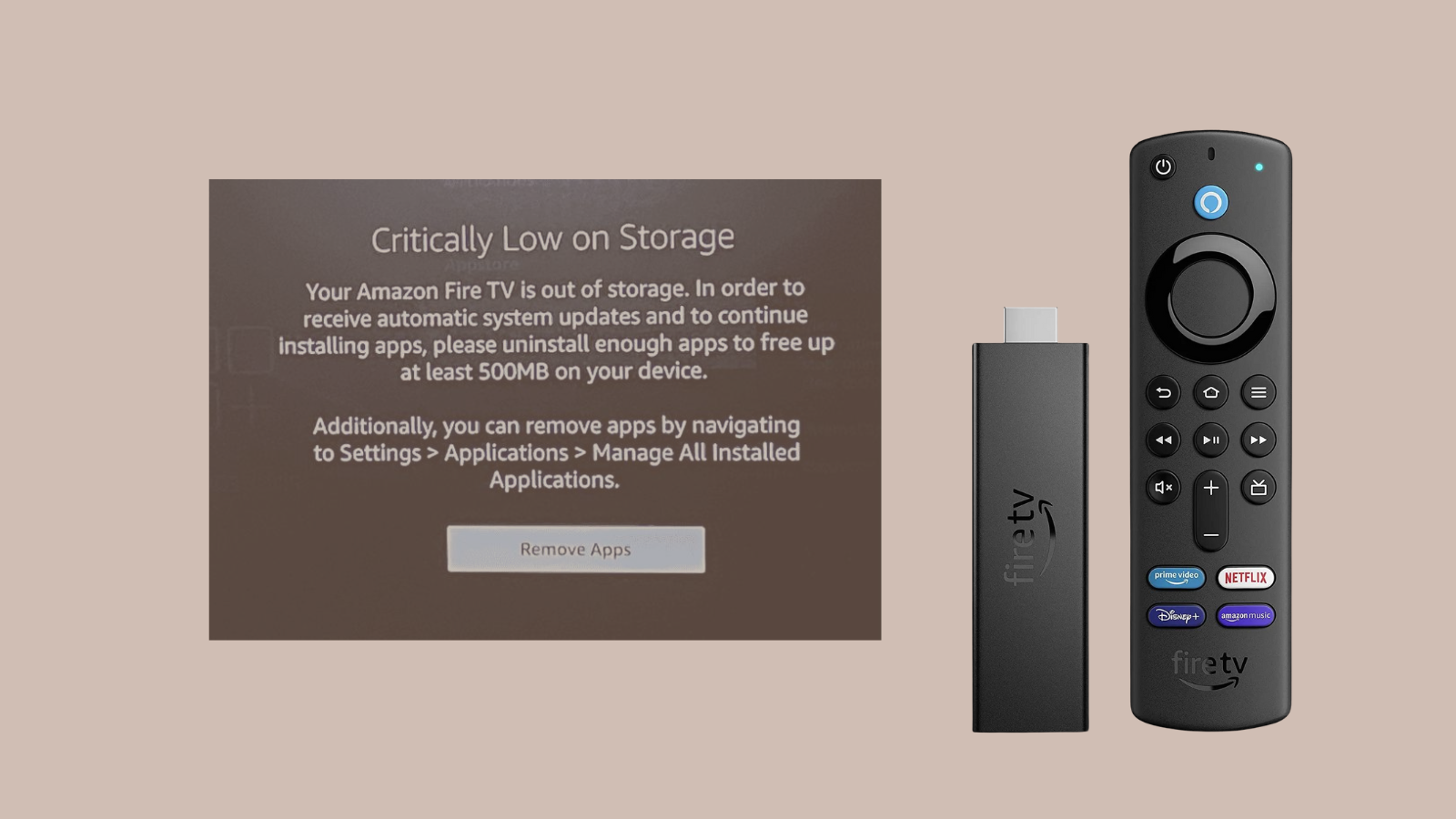
Critically Low on Storage is a common issue with Amazon Fire TV. I too faced this problem with my device. It can be frustrating when you want to download new apps or stream your favorite shows, but your Fire TV says it’s out of space.
I’ll show you the steps I took to solve the storage problem on my Amazon Fire TV.
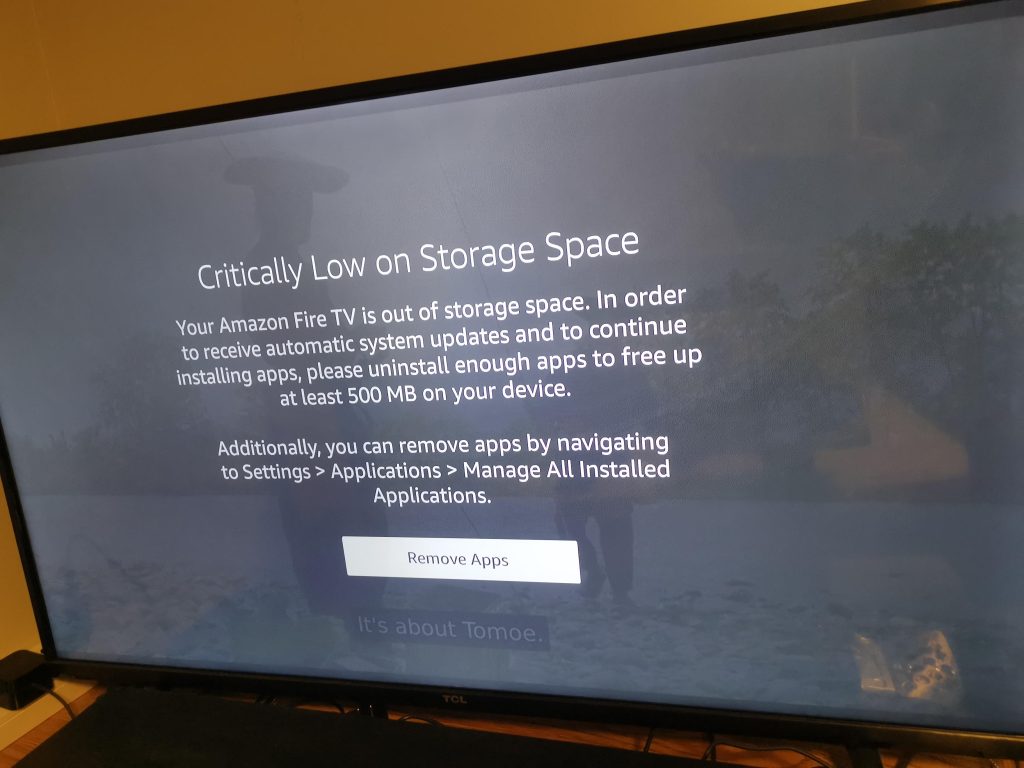
Fix 1: Clear the Cache
Clearing the cache is a key step in resolving the storage issue on your Amazon Fire TV.
Apps store temporary data in cache to load faster, but over time this data accumulates and takes up valuable space. By clearing the cache, you free up space without affecting app performance or your personal settings.
- Step 1: From your Fire TV’s home screen, go to Settings.
- Step 2: Navigate to Applications > Manage Installed Applications.
- Step 3: Select an app, then choose Clear Cache.
- Step 4: Do this for multiple apps, especially those you use often.
Fix 2: Uninstall Unnecessary Apps
Apps you don’t use can take up a lot of space. Uninstalling them is an effective way to free up storage. Think about apps you rarely or never use and remove them.
- Step 1: Head to Settings on your Fire TV.
- Step 2: Select Applications > Manage Installed Applications.
- Step 3: Choose the app you want to remove and select Uninstall.
Fix 3: Manage Data
Streaming apps can download content for offline viewing, using up storage space. Regularly check and delete content you’ve already watched or don’t need.
- Step 1: Open the streaming app.
- Step 2: Look for downloaded movies, shows, or extra data.
- Step 3: Delete any content you no longer require.
Fix 4: Delete Unused Files and Videos
Personal files like photos or videos on your device also consume storage. Consider deleting these or moving them to the cloud or another device.
- Step 1: Identify personal files stored on your Fire TV.
- Step 2: Delete these files or transfer them to other storage options.
Fix 5: External Storage
Some Fire TV models allow external storage expansion. Using a microSD card or USB drive gives you additional space.
- Step 1: Insert a microSD card or USB drive into your Fire TV.
- Step 2: Go to Settings > My Fire TV > About > Storage.
- Step 3: Follow prompts to format and use the external storage.
Fix 6: Factory Reset
As a last resort, a factory reset restores your Fire TV to its original state. It erases everything, so use it only if necessary.
- Step 1: Navigate to Settings > My Fire TV.
- Step 2: Select Reset to Factory Defaults.
- Step 3: Confirm by selecting Reset.
FAQ
How often should I clear the cache on my Amazon Fire TV?
You should clear the cache regularly, maybe once every month. This keeps your Fire TV running smoothly.
Will uninstalling apps delete my saved data or accounts?
Uninstalling apps may remove saved data or accounts linked to those apps. Make sure to back up any important information before you uninstall.
Can any USB drive be used for external storage on Fire TV?
Most USB drives work, but check your Fire TV’s specifications for compatible types and sizes.
Is it safe to do a factory reset, and will it fix all storage issues?
A factory reset is safe but will delete all your data and settings. It should fix storage issues, but use it as a last option.

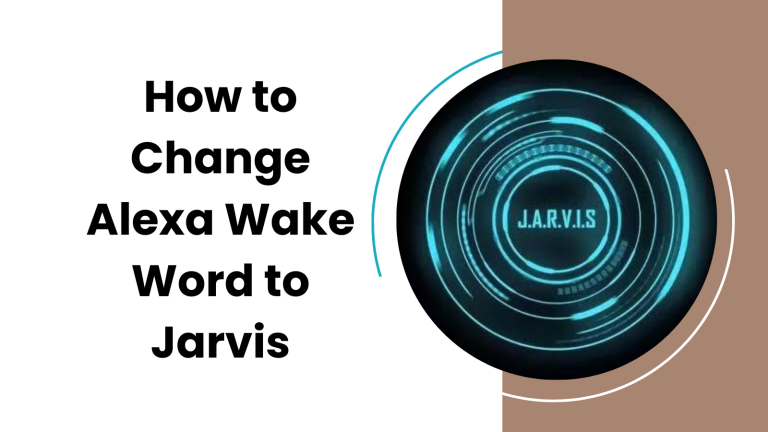
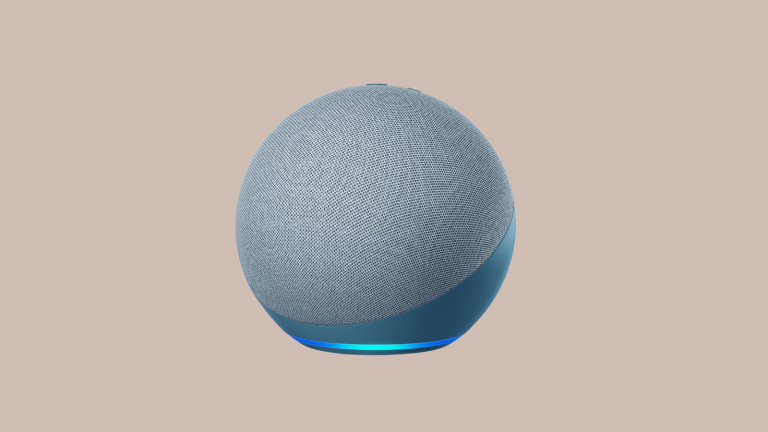
![How to Set up a Home Server [Expert Guide]](https://www.automatedhomediy.com/wp-content/uploads/2023/07/How-to-Set-up-a-Home-Server-768x432.png)
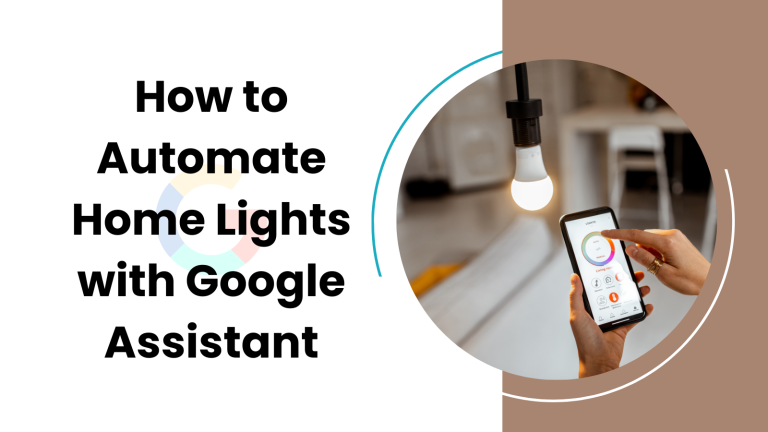

![How to Reset & Reboot Sonos Play 1 [A Quick and Easy Guide]](https://www.automatedhomediy.com/wp-content/uploads/2023/10/How-to-Reset-Reboot-Sonos-Play-1-768x432.png)